- Home
- Medical news & Guidelines
- Anesthesiology
- Cardiology and CTVS
- Critical Care
- Dentistry
- Dermatology
- Diabetes and Endocrinology
- ENT
- Gastroenterology
- Medicine
- Nephrology
- Neurology
- Obstretics-Gynaecology
- Oncology
- Ophthalmology
- Orthopaedics
- Pediatrics-Neonatology
- Psychiatry
- Pulmonology
- Radiology
- Surgery
- Urology
- Laboratory Medicine
- Diet
- Nursing
- Paramedical
- Physiotherapy
- Health news
- Fact Check
- Bone Health Fact Check
- Brain Health Fact Check
- Cancer Related Fact Check
- Child Care Fact Check
- Dental and oral health fact check
- Diabetes and metabolic health fact check
- Diet and Nutrition Fact Check
- Eye and ENT Care Fact Check
- Fitness fact check
- Gut health fact check
- Heart health fact check
- Kidney health fact check
- Medical education fact check
- Men's health fact check
- Respiratory fact check
- Skin and hair care fact check
- Vaccine and Immunization fact check
- Women's health fact check
- AYUSH
- State News
- Andaman and Nicobar Islands
- Andhra Pradesh
- Arunachal Pradesh
- Assam
- Bihar
- Chandigarh
- Chattisgarh
- Dadra and Nagar Haveli
- Daman and Diu
- Delhi
- Goa
- Gujarat
- Haryana
- Himachal Pradesh
- Jammu & Kashmir
- Jharkhand
- Karnataka
- Kerala
- Ladakh
- Lakshadweep
- Madhya Pradesh
- Maharashtra
- Manipur
- Meghalaya
- Mizoram
- Nagaland
- Odisha
- Puducherry
- Punjab
- Rajasthan
- Sikkim
- Tamil Nadu
- Telangana
- Tripura
- Uttar Pradesh
- Uttrakhand
- West Bengal
- Medical Education
- Industry
NEET 2025: APAAR ID not Mandatory for registrations- NTA
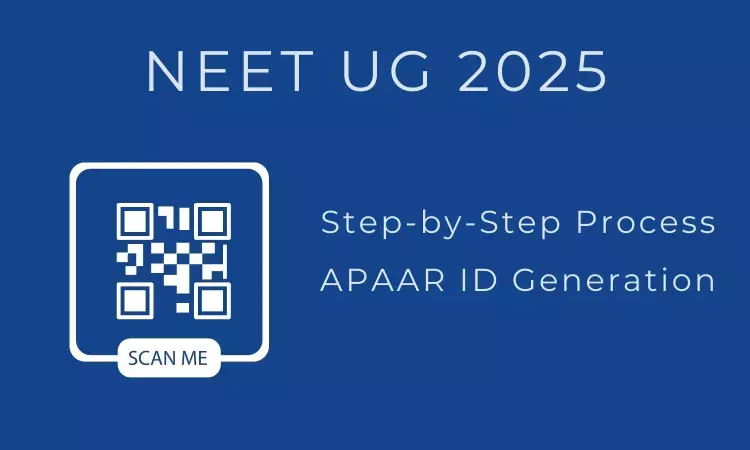
New Delhi - Through a recent notice, the National Testing agency (NTA) has clarified regarding the creation of APAAR ID for NEET 2025 registrations for this years MBBS, BDS admissions.
In an earlier NTA notice, the candidates were encouraged to update their Aadhar credentials and integrate their APAAR ID. APAAR ID (previously called the Academic Bank of Credits or ABC ID) is designed to digitally store a student's academic credits and ensure a comprehensive record of their academic journey.
On this, the NTA has now clarified that 'APAAR ID is not mandatory for NEET UG 2025 registrations. Aspirants can continue to register for the exam using other available means details of which shall be available in the information bulletin soon.'
Further, the NTA has issued a step-by-step user Guide for the National Eligibility and Entrance Test-Undergraduate (NEET-UG) 2025 candidates, notifying on the integration of APAAR ID (Automated Permanent Academic Account Registry) in the NEET UG 2025 application and examination process.
"To assist candidates, a Step-by-Step User Guide for creating APAAR ID, along with a video tutorial, is attached for their convenience. Candidates are encouraged to refer to these resources," said the notice.
Benefits of ABC ID creation
Creating ABC IDs offers numerous benefits, including:
• Unique Student ID: The issuance of ABC IDs assigns a distinct and permanent identifier to each student, commencing from Class I. This ensures seamless academic tracking throughout their educational journey.
• Academic Progress Monitoring: ABC IDs facilitate continuous and comprehensive monitoring of students' academic performance from the outset.
• Identifying Weaknesses: Educators can discern subject-specific weaknesses in students' academic data linked to ABC IDs, enabling targeted interventions for improvement.
• Streamlined Record Keeping: The ABC securely stores students' academic records, significantly reducing reliance on traditional paper-based records and alleviating administrative burdens.
Students Mode
The step-by-step procedure for students to create their ABC ID is meticulously outlined below, accompanied by screenshots for enhanced clarity. Before that, the following overview demonstrates the user-friendliness and simplicity of the entire process:
ID creation via DigiLocker Portal
• An ABC ID can be created in DigiLocker using various methods, including the web portal, mobile app, and the simplest method, QR code scanning
• Step 01: Visit the DigiLocker Portal
• Click on the “Sign in” button on the top corner, if you are a new user → click on the “Sign up” button
• Step 02: Fill all the requisite information as asked and set six-digit login PIN for additional security → hit the submit button
• Enter the OTP that was sent to the registered mobile and hit the “Submit”
button again → a new account will be created
Step 03: Signout and Sign in to the DigiLocker portal by entering the registered credentials
• Enter the registered mobile number, followed by security PIN → verify OTP will be prompted → enter the OTP and hit the “Submit” button
• Step 04: Once logged in, under the home page ->click the “Join Now” button of the Academic Bank of Credits banner → ABC (APAAR) ID creation window will pop up
• Step: 05 Enter the requisite details and hit the “Get Document” button
• Name as per Aadhaar, Date of Birth and Gender would be prepopulated, you will have to enter the Admission Year, Identity Type, and Identity value and select your academic Institution from the drop-down window
• Under “Identify Type”, you have to select “Roll Number”, “Registration Number”, Enrolment Number or New Admission and enter its value
• Step 06: Scroll and select your Institution Name and hit “Ok”, once you are satisfied with the entered information → Check the consent statement and click the “Get Document” button.
• A confirmation message stating that “ Your request has been submitted” will be prompted next.
• You will be redirected to the “Issued Documents” section immediately, where your ABC ID gets shown
• Step 07: Hit the download icon and a PDF of your ABC ID gets shown
ABC ID creation via QR Code scanning
• ABC ID creation via QR Code scanning is a straightforward approach and the simplest one.
• Step 01: Scan the QR Code → you will be redirected to DigiLocker app → Once you're logged in, you'll find a form that already contains your Name, Date of Birth, and Gender prepopulated. Next, choose the Admission year, your Identity Type, enter your Identity value, and select your Academic Institution from the provided dropdown list.
• Step 2: To complete the process, simply click the "Get Document" button, and you'll witness your ABC ID being generated or fetched as shown in the second screenshot.
• ABC ID creation via QR Code scanning is a straightforward approach and the simplest one.
• Step 01: Scan the QR Code → you will be redirected to DigiLocker app → Once you're logged in, you'll find a form that already contains your Name, Date of Birth, and Gender prepopulated. Next, choose the Admission year, your Identity Type, enter your Identity value, and select your Academic Institution from the provided dropdown list.
• Step 2: To complete the process, simply click the "Get Document" button, and you'll witness your ABC ID being generated or fetched as shown in the second screenshot.
• Step 3: After the ABC ID is successfully created or fetched, you can locate it under the "My Issued Documents" section. To view your ABC ID, simply click on the three dots located on the right side of the entry.
ID creation via UMANG Portal
• Step 01: Visit the UMANG Portal
• Click on the “Login/Register” button on the top right corner of the landing
• UMANG offers two modes of login one directly via the Login page and secondly using Meri Pehchaan. Login via UMANG is a direct approach where you have to enter a mobile number and security PIN followed by an OTP verification and the Meri Pehchaan login is similar to ABC portal login which we have seen earlier (refer to ID creation via ABC portal)
• Here login via UMANG’s default mode is been discussed. If you are an existing user enter your mobile number and MPIN or you can use the mobile number and OTP login
• Step 02: If you are a new user, click “Register here”, you will be prompted to the following window.
• Enter your mobile number and hit the “Get OTP” link, an OTP will be sent to your registered mobile number. Enter the received OTP
• Step 03: Once you enter the received OTP, you will be directed to the following page, where it asks for setting of the security PIN
• Following that it asks for setting up of the “Account Recovery options” such as alternative number, email address and security questions. You can click the “ask me later “ button
The dashboard page has a main banner to login to the ABC page
• Step 04: Click on the login button, it will take you to the Sign in and Sign up page
• Step 05: Provide consent and click the “Allow” button, and you will be taken to the Issued Document section of your DigiLocker account.
• Click the + Add button or type “ABC” or “Academic” word you will see Academic Bank of Credits dropdown option popping up, select that option.
• Window with List of Academic Bank of Credits gets shown, click on the “ABC ID Card”
• A window shall pop up like that of the DigiLocker portal
• Step 06: Enter the Admission Year, Identity Type (i.e, your Roll Number, Register Number, Enrollment Number or the Admission Number) and Identity value (selected Identity Types’ value Eg: BE20230146) and select your academic Institution from the drop-down window and check the consent language (read thoroughly) and hit the “Get Document” button
• You will be redirected to the Issued Documents section, where you can see the generated ABC ID
• Step 07: Click on the “ABC ID Card”, you will be redirected to the download window of the ABC card
• Step 08: Click the “Download APAAR (ABC) ID” button, and your ABC ID card gets downloaded, upon double-clicking, you can view the same.
• Your ABC ID card has been successfully created.
ID creation via ABC Portal
• Step 1: Visit the dedicated portal of the ABC website
• Step 2: Click on the student dropdown option, and you shall be redirected to the Meri Pehchaan sign-in window.
• You shall be offered three modes of login option.
o Mobile PIN OTP login
o Username PIN OTP Login
o And Others Login Option
• Step 3: Select the option which suits you, before that if you are a new user, register afresh -→ click on the “Sign Up” button.
• A registration form window will be prompted in which your basic details need to be entered.
• Enter your ten-digit mobile number → click “Generate OTP” button →
• Once the OTP is entered, enter the rest of the details such as your full name, Date of Birth, Gender, Username, and Six-digit PIN → click the consent check box, before that, read the terms of use conditions thoroughly → click the “Verify” button → upon successful verification, you shall be prompted to enter your aadhaar followed by OTP verification
• If the mobile number already exists, you will be prompted to login as under
• Step 4: Enter your ten-digit number → you choose PIN-less authentication by clicking the “PIN-less authentication” or you enter the PIN that you have created at the time of registration
• In case you forgot the PIN → Opt for the “Forget Security PIN” clickable link
• Step 5: Enter all the requisite login information → Upon pressing the “Sign In”, an OTP shall be sent to your registered mobile number and email address.
• Once the OTP is entered, you shall be directed to the Meri Pehchaan Dashboard as under
•Step 6: For a new user, you shall be prompted with a window, asking Name of your existing Academic Institution, Admission Year, Identity Type (Roll Number, Registration Number, Admission Number etc) and Identity value (Identity Type value Eg: Roll No: 636008)
•Select and enter all the requisite information, and hit the “Submit” button.
• Upon clicking the “Submit” button, a new ABC student ID account shall be generated as under:
• Here is a sample representation of a student's credit accumulation from their academic institution against their ABC ID:
For further clarification related to NEET (UG) - 2025, candidates can contact 011-40759000 or email at neetug2025@nta.ac.in. Regular updates will be available on the official website
To view the official Notice, Click here : https://medicaldialogues.in/pdf_upload/notice20250124193716-271043.pdf
Sheeba Farhat Joined Medical Dialogues in 2018 to report on the latest Education news. A Graduate of the University of Delhi, she specializes in covering stories related to Medical Education updates. For inquiries or further information, you can reach her at editorial@medicaldialogues.in.


